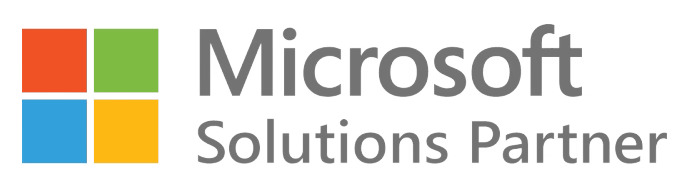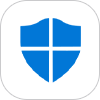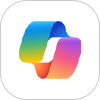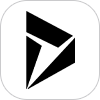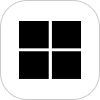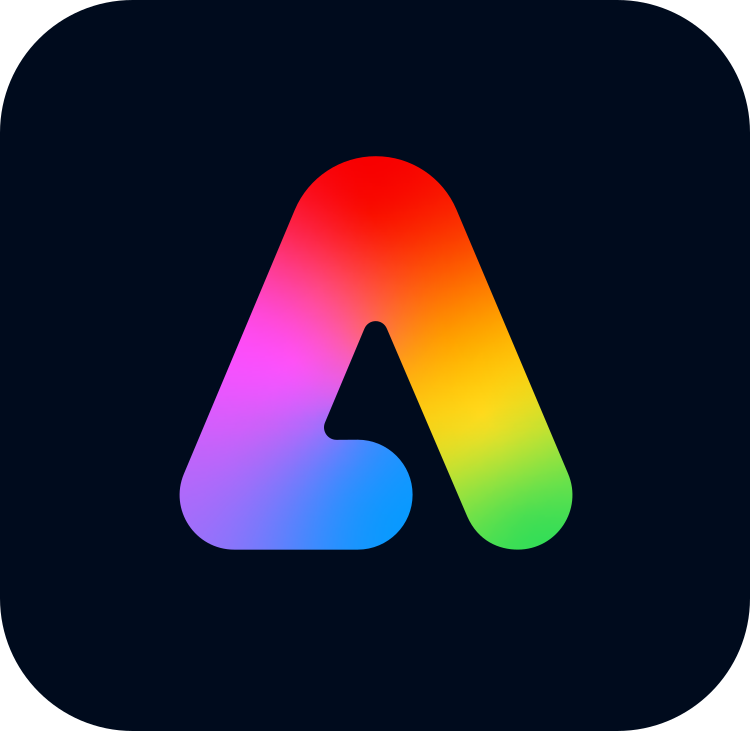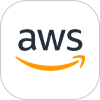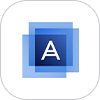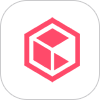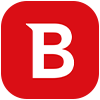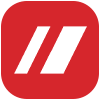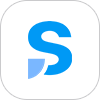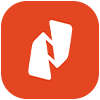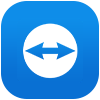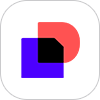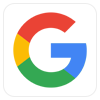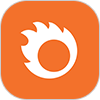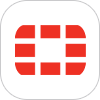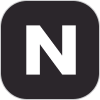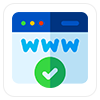Have a look at the below list of Adobe Illustrator shortcuts that you didn’t know before. These amazing shortcuts will boost your productivity for sure!
View artwork
macOS Shortcuts | Windows Shortcuts | |
| Toggle between screen modes: Normal Screen Mode, Full Screen Mode with Menu Bar, Full Screen Mode | F | F |
| Fit imageable area in window | Double-click Hand tool | Double-click Hand tool |
| Magnify 100% | Double-click Zoom tool or press Ctrl + 1 | Double-click Zoom tool or press Cmd + 1 |
| Switch to Hand tool (when not in text-edit mode) | Spacebar | Spacebar |
| Switch to Zoom tool in magnify mode | Ctrl + Spacebar | Spacebar + Cmd |
| Switch to Zoom tool in reduce mode | Ctrl + Alt + Spacebar | Spacebar + Cmd + Option |
| Move Zoom marquee while dragging with the Zoom tool | Spacebar | Spacebar |
| Hide bounding box | Shift + Ctrl + B | Shift + Ctrl + B |
| Hide unselected artworK | Ctrl + Alt + Shift + 3 | Cmd + Option + Shift + 3 |
| Convert between horizontal and vertical guide | Alt + drag guide | Option + drag guide |
| Release guide | Ctrl + Shift + double-click guide | Cmd + Shift + double-click guide |
| Show document template | Ctrl + H | Cmd + H |
| Show/Hide artboards | Ctrl + Shift + H | Cmd + Shift + H |
| Show/Hide artboard rulers | Ctrl + R | Cmd + Option + R |
| Show transparency grid | Shift + Ctrl + D | Shift + Cmd + D |
| View all artboards in window | Ctrl + Alt + 0 | Cmd + Option + 0 |
| Paste in place on the active artboard | Ctrl + Shift + V | Cmd + Shift + V |
| Exit Artboard tool mode | Esc | Esc |
| Create artboard inside another artboard | Shift + drag | Shift + drag |
| Choose multiple artboards in the Artboards panel | Ctrl + click | Cmd + click |
| Navigate to next document | Ctrl + F6 | Cmd + F6 |
| Navigate to previous document | Ctrl + Shift + F6 | Cmd + Shift + F6 |
| Navigate to next document group | Ctrl + Alt + F6 | Cmd + Option + F6 |
| Navigate to previous document group | Ctrl + Alt + Shift + F6 | Cmd + Option + Shift + F6 |
| Toggle between Outline and GPU Preview of the document | Ctrl + Y | Cmd + Y |
| Toggle between GPU and CPU Preview of the document | Ctrl + E | Cmd + E |
| View the document in Overprint Preview mode | Alt + Shift + Ctrl + Y | Option + Shift + Cmd + Y |
| View the document in Pixel Preview mode | Alt + Ctrl + Y | Option + Cmd + Y |
| Exit Full Screen mode | Esc | Esc |
| Zoom in | Ctrl + = | Cmd + = |
| Zoom out | Ctrl + – | Cmd + – |
| Hide guides | Ctrl + ; | Cmd + ; |
| Lock guides | Alt + Ctrl + ; | Option + Cmd + ; |
| Make guides | Ctrl + 5 | Cmd + 5 |
| Release guides | Alt + Ctrl + 5 | Option + Ctrl + 5 |
| Show/ hide smart guides | Ctrl + U | Cmd + U |
| Show/ hide perspective grid | Ctrl + Shift + I | Cmd + Shift + I |
| Show grid | Ctrl + ‘ | Cmd + ‘ |
| Snap to grid | Shift + Ctrl + ‘ | Shift + Cmd + ‘ |
| Snap to point | Alt + Ctrl + ‘ | Option + Cmd + ‘ |
Select tools
Select between | macOS Shortcuts | Windows Shortcuts |
| Artboard tool | Shift + O | Shift + O |
| Selection tool | V | V |
| Direct Selection tool | A | A |
| Magic Wand tool | Y | Y |
| Lasso tool | Q | Q |
| Pen tool | P | P |
| Curvature tool | Shift + ~ | Shift + ~ |
| Blob Brush tool | Shift + B | Shift + B |
| Add Anchor Point tool | + | + |
| Delete Anchor Point tool | = + – | = + – |
| Switch to Anchor Point tool | Shift + C | Shift + C |
| Type tool | T | T |
| Touch Type tool | Shift + T | Shift + T |
| Line Segment tool | \ | \ |
| Rectangle tool | M | M |
| Ellipse tool | L | L |
| Paintbrush tool | B | B |
| Pencil tool | N | N |
| Shaper tool | Shift + N | Shift + N |
| Rotate tool | R | R |
| Reflect tool | O | O |
| Scale tool | S | S |
| Warp tool | Shift + R | Shift + R |
| Width Tool | Shift + W | Shift + W |
| Free Transform tool | E | E |
| Shape Builder Tool | Shift + M | Shift + M |
| Perspective Grid Tool | Shift + P | Shift + P |
| Perspective Selection Tool | Shift + V | Shift + V |
| Symbol Sprayer tool | Shift + S | Shift + S |
| Column Graph tool | J | J |
| Mesh tool | U | U |
| Gradient tool | G | G |
| Eyedropper tool | I | I |
| Blend tool | W | W |
| Live Paint Bucket tool | K | K |
| Live Paint Selection tool | Shift + L | Shift + L |
| Slice tool | Shift + K | Shift + K |
| Eraser tool | Shift + E | Shift + E |
| Scissors tool | C | C |
| Hand tool | H | H |
| Zoom tool | Z | Z |
| Switch to Smooth tool while using Blob Brush tool | Press Alt | Press Option |
Work with selections
macOS Shortcuts | Windows Shortcuts | |
| Switch to last-used selection tool (Selection tool, Direct Selection tool, or Group Selection tool) | Ctrl + ` | Cmd + ` |
| Switch between Direct Selection tool and Group Selection tool | Alt | Option |
| Add to a selection with Selection tool, Direct Selection tool, Group Selection tool, Live Paint Selection tool, or Magic Wand tool | Shift + click | Shift + click |
| Subtract a selection with Selection tool, Direct Selection tool, Group Selection tool, or LIve Paint Selection tool | Shift + click | Shift + click |
| Subtract from selection with Magic Wand tool | Alt + click | Option + click |
| Add to selection with Lasso tool | Shift + drag | Shift + drag |
| Subtract from selection with Lasso tool | Alt + drag | Option + drag |
| Change pointer to cross hair for Lasso tool | Caps Lock | Caps Lock |
| Choose artwork in active artboard | Ctrl + Alt + A | Cmd + Option + A |
| Create crop marks around selected object | Alt + C + O | |
| Choose all | Ctrl + A | Cmd + A |
| Deselect | Shift + Ctrl + A | Shift + Cmd + A |
| Reselect | Ctrl + 6 | Cmd + 6 |
| Choose the object above the current selection | Alt + Ctrl + ] | Option + Cmd + ] |
| Choose the object below the current selection | Alt + Ctrl + [ | Option + Cmd + |
| Choose behind an object | Press Ctrl + click twice | Press Cmd + click twice |
| Choose behind in isolation mode | Ctrl + click twice | Cmd + click twice |
| Group the selected artworK | Ctrl + G | Cmd + G |
| Ungroup the selected artworK | Shift + Ctrl + G | Shift + Cmd + G |
| Lock a selection | Ctrl + 2 | Cmd + 2 |
| Unlock a selection | Alt + Ctrl + 2 | Option + Cmd + 2 |
| Hide a selection | Ctrl + 3 | Cmd + 3 |
| Show all selections | Alt + Ctrl + 3 | Option + Cmd + 3 |
| Move selection in user-defined increments | Arrow | Arrow |
| Move selection in 10x user-defined increments | Shift + Arrow | Shift + Arrow |
| Lock all deselected artworK | Ctrl + Alt + Shift + 2 | Cmd + Option + Shift + 2 |
| Constrain movement to 45° angle (except when using Reflect tool) | Hold down Shift | Hold down Shift |
| Bring a selection forward | Ctrl + ] | Cmd + ] |
| Move a selection to the front | Shift + Ctrl + ] | Shift + Cmd + ] |
| Send a selection backward | Ctrl + [ | Cmd + [ |
| Move a selection to the bacK | Shift + Ctrl + [ | Shift + Cmd + [ |
Draw
macOS Shortcuts | Windows Shortcuts | |
| Move a shape while drawing it | Spacebar + drag | Spacebar + drag |
| Draw from the center of a shape (except for polygons, stars, and flares) | Alt + drag | Option + drag |
| Increase or decrease polygon sides, star points, arc angle, spiral winds, or flare rays | Start dragging, then press the ↑ or ↓ | Start dragging, then press the ↑ or ↓ |
| Keep the inner radius of a star constant | Start dragging, then hold down Ctrl | Start dragging, then hold down Cmd |
| Keep the sides of a star straight | Alt + drag | Option + drag |
| Switch between an open and closed arc | Start dragging, then hold down C | Start dragging, then hold down C |
| Flip an arc, keeping the reference point constant | Start dragging, then hold down F | Start dragging, then hold down SF |
| Add or subtract winds from a spiral while increasing the length of the spiral | Start dragging, then Alt + drag | Start dragging then Option + drag |
| Change the decay rate of a spiral | Start dragging then Ctrl + drag | Start dragging then Cmd + drag |
| Add or remove horizontal lines from a rectangular grid or concentric lines from a polar grid | Start dragging, then press ↑ or ↓ | Start dragging, then press ↑ or ↓ |
| Add or remove vertical lines from a rectangular grid or radial lines from a polar grid | Start dragging, then press ← or → | Start dragging, then press ← or → |
| Decrease the skew value for horizontal dividers in a rectangular grid or radial dividers in a polar grid by 10% | Start dragging, then press F | Start dragging, then press F |
| Increase the skew value for horizontal dividers in a rectangular grid or radial dividers in a polar grid by 10% | Start dragging, then press V | Start dragging, then press V |
| Decrease the skew value for vertical dividers in a rectangular grid or concentric dividers in a polar grid by 10% | Start dragging, then press X | Start dragging, then press X |
| Increase the skew value for vertical dividers in a rectangular grid or concentric dividers in a polar grid by 10% | Start dragging, then press C | Start dragging, then press C |
| Increase size of Blob Brush | ] | ] |
| Decrease size of Blob Brush | [ | [ |
| Constrain Blob Brush path horizontally or vertically | Shift | Shift |
| Switch through drawing modes | Shift + D | Shift + D |
| Join two or more paths | Choose the paths, then press Ctrl + J | Choose the paths, then press Cmd + J |
| Average two or more paths | Choose the paths, then press Alt + Ctrl + J | Choose the paths, then press Option + Cmd + J |
| Create corner or smooth join | Choose the paths, then press Shift + Ctrl + Alt + J | Choose the anchor point, then press Shift + Cmd + Option + J |
| Create a compound path | Ctrl + 8 | Cmd + 8 |
| Release a compound path | Alt + Shift + Ctrl + 8 | Option + Shift + Cmd + 8 |
| Edit a pattern | Shift + Ctrl + F8 | Shift + Cmd + F8 |
| Perspective Grid Tool | Shift + P | Shift + P |
| Perspective Selection Tool | Shift + V | Shift + V |
| Perspective Grid | Ctrl + Shift + I | Cmd + Shift + I |
| Moving objects perpendicularly | Press 5, then click and drag the object | Press 5, then click and drag the object |
| Switching perspective planes | Use the Perspective Selection tool and then press 1 for left grid, 2 for horizontal grid, 3 for right grid, or 4 for no active grid | Use the Perspective Selection tool and then press 1 for left grid, 2 for horizontal grid, 3 for right grid, or 4 for no active grid |
| Copying objects in perspective | Ctrl + Alt + drag | Cmd + Alt + drag |
| Repeat transforming objects in perspective | Ctrl + D | Cmd + D |
| Switching between drawing modes | Shift + D | Shift + D |
Work with type
macOS Shortcuts | Windows Shortcuts | |
| Move one character right or left | → or ← | → or ← |
| Move up or down one line | ↑ or ↓ | ↑ or ↓ |
| Move one word right or left | Ctrl + → or ← | Cmd + → or ← |
| Move up or down one paragraph | Ctrl + ↑ or ↓ | Cmd + ↑ or ↓ |
| Choose one word right or left | Shift + Ctrl + → or ← | Shift + Cmd + → or ← |
| Choose one paragraph before or afteR | Shift + Ctrl + ↑ or ↓ | Shift + Cmd + ↑ or ↓ |
| Extend existing selection | Shift + click | Shift + click |
| Align paragraph left, right, or center | Ctrl + Shift + L, R, or C | Cmd + Shift + L, R, or C |
| Justify text left | Ctrl + Shift + J | Cmd + Shift + J |
| Justify all lines | Shift + Ctrl + F | Shift + Cmd + F |
| Toggle line composeR | Alt + Shift + Ctrl + C | Option + Shift + Cmd + C |
| Insert soft return | Shift + Enter | Shift + Return |
| Highlight kerning | Ctrl + Alt + K | Cmd + Option + K |
| Reset horizontal scale to 100% | Ctrl + Shift + X | Cmd + Shift + X |
| Increase or decrease font size | Ctrl + Shift + . or , | Cmd + Shift + . or , |
| Increase or decrease font size by steps | Alt + Ctrl + Shift + . or , | Option + Cmd +Shift + . or , |
| Increase or decrease leading | Alt + ↑ or ↓ (horizontal text) or → or ← (vertical text) | Option + ↑ or ↓ (horizontal text) or → or ← (vertical text) |
| Choose tracking value | Alt + Ctrl + K | Option + Cmd + K |
| Reset tracking/kerning to 0 | Ctrl + Alt + Q | Cmd + Option + Q |
| Increase or decrease kerning and tracking | Alt + ↑ or ↓ (horizontal text) or → or ← (vertical text) | Option + ↑ or ↓ (horizontal text) or → or ← (vertical text) |
| Increase or decrease kerning and tracking by five times | Ctrl + Alt + ↑ or ↓ (horizontal text) or → or ← (vertical text) | Cmd + Option + ↑ or ↓ (horizontal text) or → or ← (vertical text) |
| Increase or decrease baseline shift | Alt + Shift + ↑ or ↓ (horizontal text) or → or ← (vertical text) | Option + Shift + ↑ or ↓ (horizontal text) or → or ← (vertical text) |
| Switch between Type and Vertical Type, Area Type and Vertical Area Type, and Path Type and Vertical Path Type tools | Shift | Shift |
| Switch between Area Type and Path Type, Vertical Area Type and Vertical Path Type tools | Alt | Option |
| Create outlines | Shift + Ctrl + O | Shift + Cmd + O |
| Open the Character panel | Ctrl + T | Cmd + T |
| Open the Paragraph panel | Alt + Ctrl + T | Option + Cmd + T |
| Open the Tabs panel | Shift + Ctrl + T | Shift + Cmd + T |
| Open the OpenType panel | Alt + Shift + Ctrl + T | Option + Shift + Cmd + T |
| Insert bullets | Alt + 8 | Option + 8 |
| Insert copyright symbol | Alt + G | Option + G |
| Insert ellipsis | Alt + ; | Option + ; |
| Insert paragraph symbol | Alt + 7 | Option + 7 |
| Insert section symbol | Alt + 6 | Option + 6 |
| Insert trademark symbol | Alt + 2 | Option + 2 |
| Insert registered trademark symbol | Alt + R | Option + R |
| Superscript | Shift + Ctrl + = | Shift + Cmd + = |
| Subscript | Alt + Shift + Ctrl + = | Alt + Shift + Ctrl + = |
| Insert em dash | Alt + Shift + – | Option + Shift + – |
| Insert en dash | Alt + – | Option + – |
| Insert discretionary hyphen | Shift + Ctrl + – | Shift + Cmd + – |
| Toggle auto-hyphenation | Alt + Shift + Ctrl + H | Option + Shift + Cmd + H |
| Insert double left quotation marks | Alt + [ | Option + [ |
| Insert double right quotation marks | Alt + Shift + [ | Option + Shift + [ |
| Insert single left quotation marks | Alt + ] | Option + ] |
| Insert single right quotation marks | Alt + Shift + ] | Option + Shift + ] |
| Insert em space | Shift + Ctrl + M | Shift + Cmd + M |
| Insert en space | Shift + Ctrl + N | Shift + Cmd + N |
| Insert thin space | Alt + Shift + Ctrl + M | Option + Shift + Cmd + M |
| Show hidden characters | Alt + Ctrl + I | Option + Cmd + I |
Use panels
macOS Shortcuts | Windows Shortcuts | |
| Set options (except for Actions, Brushes, Swatches, and Symbols panels) | Alt + click New button | Option + click New button |
| Switch units of measurement | Alt + Shift + Ctrl + U | Option + Shift + Cmd + U |
| Delete without confirmation (except for Layers panel) | Alt + click Delete | Option + click Delete |
| Apply value and keep text box active | Shift + Enter | Shift + Return |
| Choose range of actions, brushes, layers, links, styles, or swatches | Shift + click | Shift + click |
| Choose noncontiguous actions, brushes, layers (same level only), links, styles, or swatches | Ctrl + click | Cmd + click |
| Show/Hide all panels | Tab | Tab |
| Show/Hide all panels except the Tools panel and Control panel | Shift + Tab | Shift + Tab |
| Increase/ decrease values in logical fractions of the measurement unit | Ctrl + ↑ or ↓ | Cmd + ↑ or ↓ |
| Increase/ decrease measurement unit by 10x | Shift + ↑ or ↓ | Shift + ↑ or ↓ |
| Open Brush Options dialog box | Double-click brush | Double-click brush |
| Open the Character panel | Ctrl + T | Cmd + T |
| Open the Paragraph panel | Alt + Ctrl + T | Option + Cmd + T |
Layers panel
macOS Shortcuts | Windows Shortcuts | |
| Add a layer | Ctrl + L | Cmd + L |
| Add a layer while opening the New Layer dialog box | Alt + Ctrl + L | Option + Cmd + L |
| Choose all objects on the layer | Alt + click layer name | Option + click layer name |
| Show/hide all layers but the selected one | Alt + click eye icon | Option + click eye icon |
| Choose Outline/Preview view for the selected layer | Ctrl + click eye icon | Cmd + click eye icon |
| Selects Outline/Preview view for all other layers | Ctrl + Alt + click eye icon | Cmd + Option + click eye icon |
| Lock/unlock all other layers | Alt + click lock icon | Option + click lock icon |
| Expand all sublayers to display entire hierarchy | Alt + click expansion triangle | Option + click expansion triangle |
| Set options as you create new layer | Alt + click New Layer button | Option + click New Layer button |
| Set options as you create new sublayer | Alt + click New Sublayer button | Option + click New Sublayer button |
| Place new sublayer at bottom of layer list | Ctrl + Alt + click New Sublayer button | Cmd + Option + click New Sublayer button |
| Place layer at top of layer list | Ctrl + click New Layer button | Cmd + click New Layer button |
| Place layer below selected layer | Ctrl + Alt + click New Layer button | Cmd + Option + click New Layer button |
| Copy the selection to a layer, sublayer, or group | Alt + drag selection | Option + drag selection |
Hope these amazing adobe illustrator shortcuts will helpful in boosting your productivity. Wroffy Technologies is an Adobe Certified Partner and as one of the leading Adobe Reseller which provides the highest level of knowledge & support in all Adobe products, programs and services. If you are looking to renew or buy adobe illustrator, please get in touch with our sales team.